Performance Reports
This page displays a list of your organization's Performance Reports and their current status.
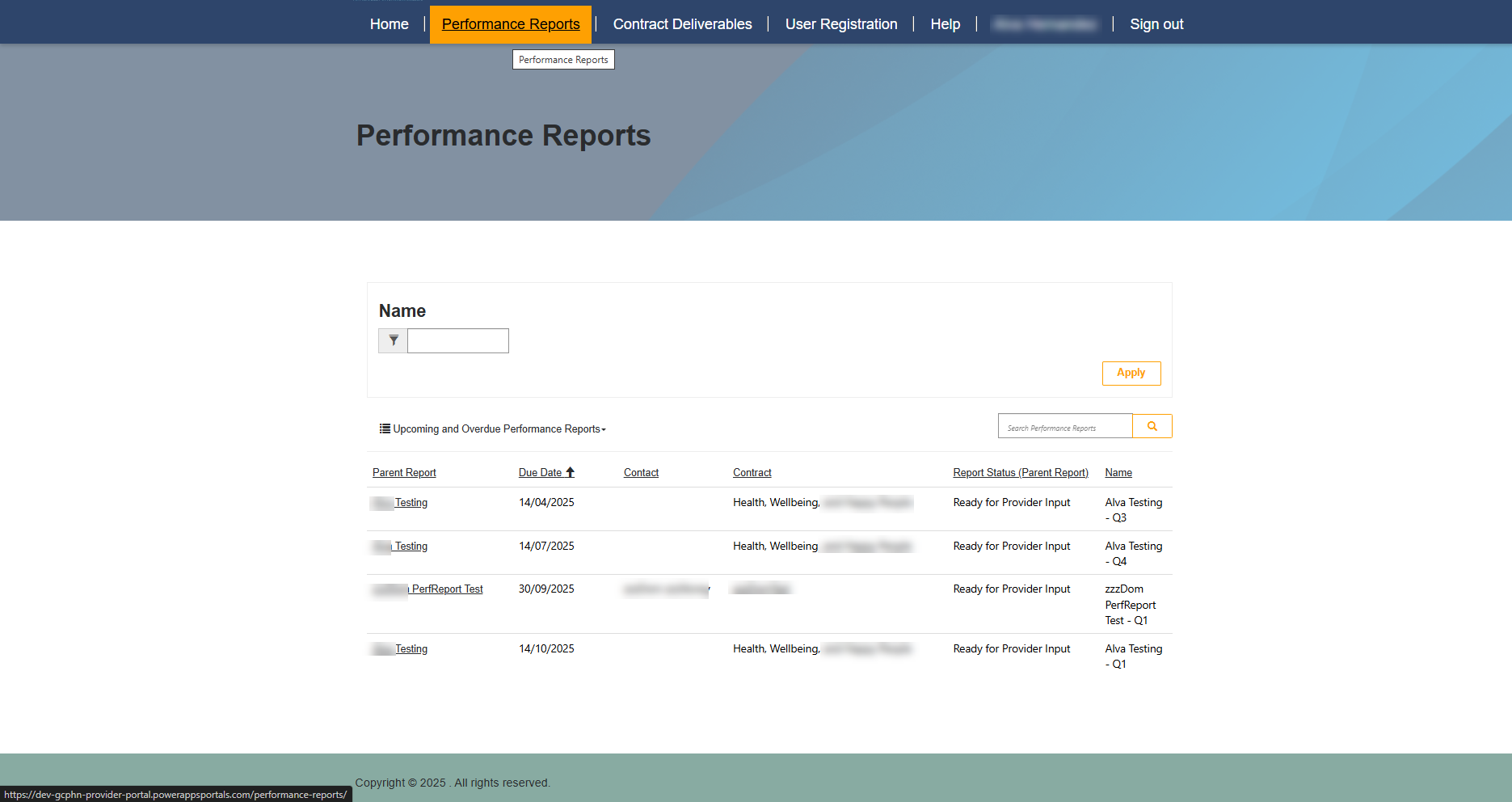
1. To Find a Specific Performance Report: Use the search bar if you know the name or a keyword.
2. To Sort the List: Click on the arrows next to a column header, like "Due Date," to organize the list to your preference.
3. To Take Action on a Performance Report: Click the name of the report. This will lead you to a new page where you can provide the required information or documentation. Look for items with the status "Ready for Provider Input" to see what you need to work on.
Filling out the Performance Report
The Performance Report is comprised of 4 tabs:
1 Contract Details: Shows information about the Provider and gives a summary of the sub-reports.
2 Performance Data: This tab contains all of the Data Indicators (with metric values).
3. Discussion Points: This tab contains all the qualitative information needed in the report.
4. Review: Once you are done with your entries, you can review and submit your report.
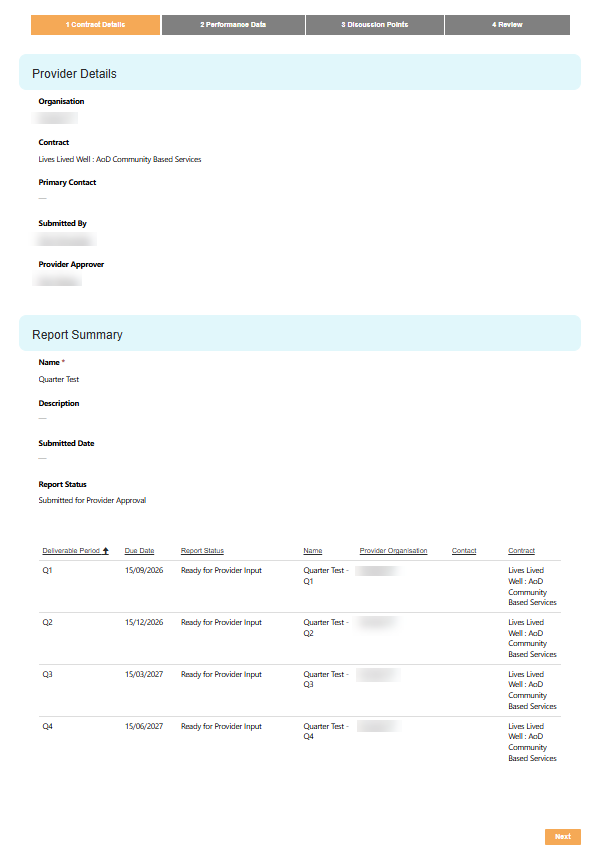
Take a Tip: As you work on your report, you can save your progress at any time. Just follow the on-screen prompts and bottom navigation buttons to guide you through each step.



